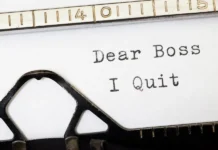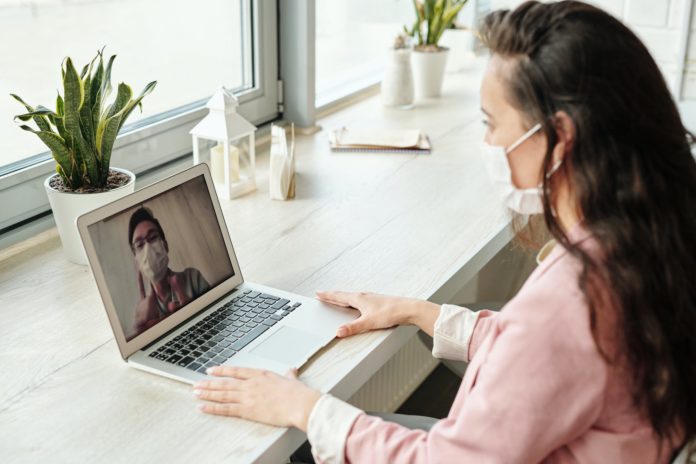
The COVID-19 pandemic has relegated thousands upon thousands of workers to their new-found home offices. For many, this has been a simple transition that required nothing more than carting a laptop home and getting to work.For others, however, the transition hasn’t been so smooth. Why? Because there are certain aspects of the job that can’t be done alone at home. One such task is meetings. When working from home during a quarantine, you certainly can’t invite attendees into your humble abode and start chatting about the topics at hand.
Instead, you have to depend on teleconferencing. Fortunately, there are plenty of tools to make this not only possible but easy. You could use:
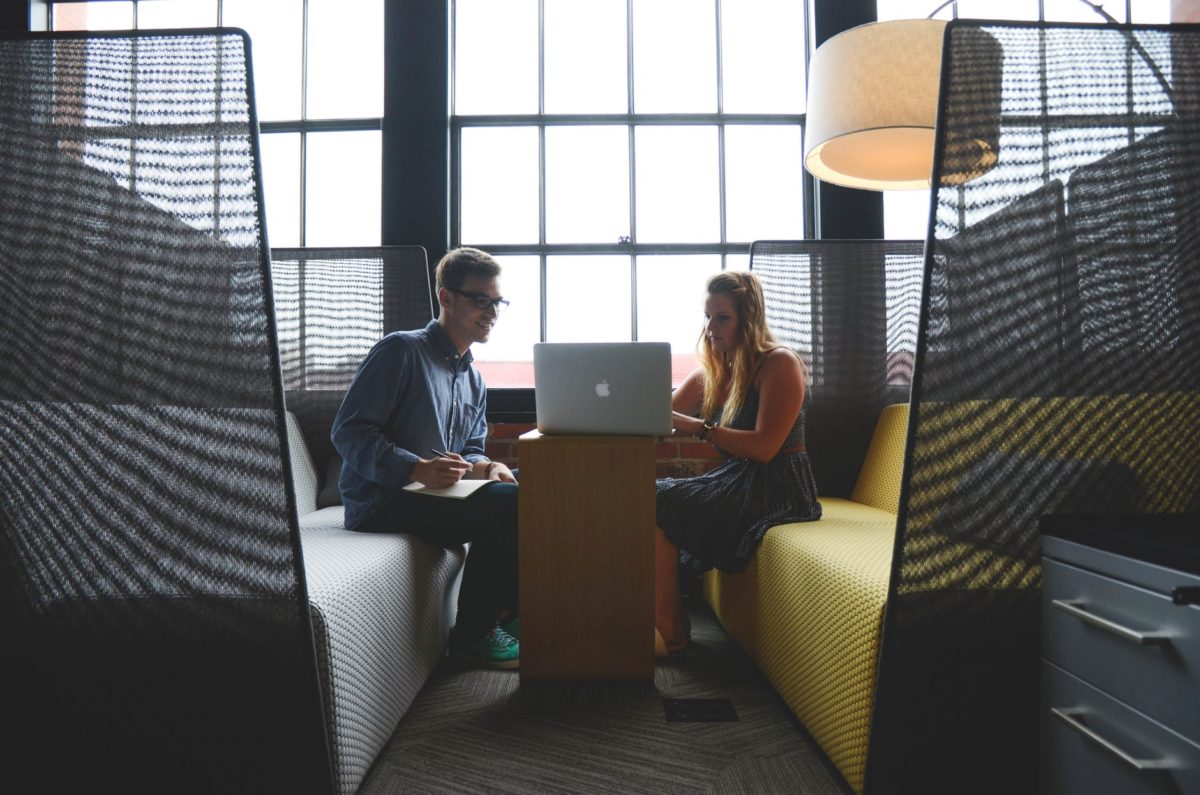
- GoToMeeting
- RingCentral
- UberConference
- Zoom
- com
- Google Hangouts
- Vast Conference
- Webex
- Google Hangouts
- Apache OpenMeetings
- BigBlueButton
But no matter which service you use, your meeting is only as good as three things:
- Your content
- Your audio
- Your lighting

Fortunately, you are in charge of all three of those options. The one that you might have the hardest time with, however, is lighting. Why? Because most end users don’t quite understand how lighting works. And no matter if you employ a software development company like those found at bairesdev.com to create the perfect teleconferencing solution, lighting your meeting space is up to you.
What happens if you’re not well lit during a teleconference meeting? You’ll be hard to see and people will have trouble paying attention. You’ll also look unprofessional, which (in the case of some meetings) won’t go over well.
To that end, how can you light your home video conferencing efforts on the cheap? Let’s find out how.
Hardware
The first thing to consider is the hardware you are using for your teleconferencing. Generally speaking, you have three options:
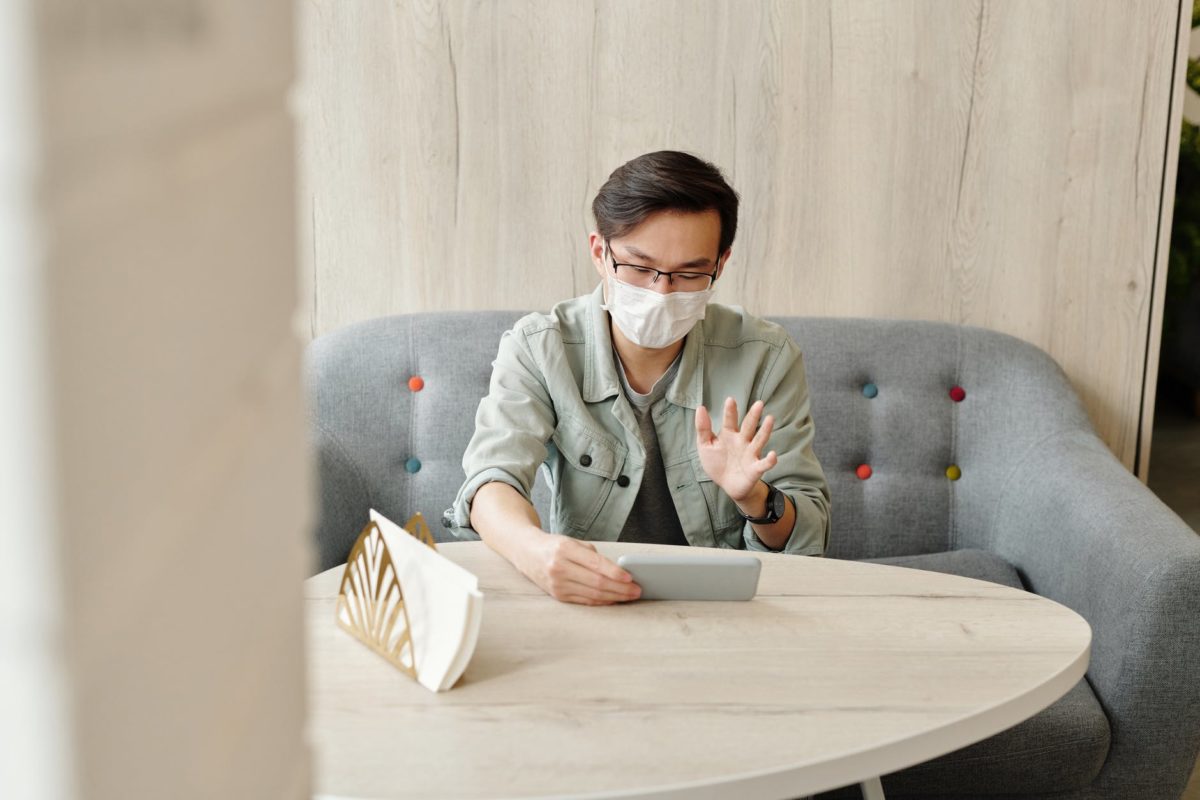
- Smartphone
- Laptop with built-in webcam
- Desktop with attached, third-party webcam
If you’re using your smartphone, you’re already a couple of steps ahead, because the built-in cameras tend to be well-suited for video conferencing, and also include low-light features. However, if you’re using the built-in webcam on your laptop, you’re going to have to pay close attention to your lighting (as those cameras tend to be less-than-capable).
If you’re using a desktop and plan on making use of a third-party webcam, go with something like the Razer Kiyo, which includes a built-in ring-light to focus plenty of light on your face. If you go with that option and have plenty of ambient light, you should be good to go.
However, good-to-go might not be good enough. To find out, you definitely want to run a test with your camera. If you find your lighting is sufficient, you can stop here. If, however, you find your lighting lacking (even when using a smartphone camera or a third-party camera with built-in light), you’ll have to give your lighting a boost.
Which lights to use?
To answer the question with a nod to simplicity and cost, there are two effective choices:

- Natural sunlight
- LED lights
Natural sunlight is obviously the cheapest route, as it won’t cost you a penny. However, how effective this is will depend on the time of day and how many windows you have in your office (and which direction they face). Since you can’t control sunlight, your best bet is to go with LED lights.
The types of LED lights you choose are important. In particular, pay close attention to the color temperature of the lights. Instead of going with warm light (around 3k), you want to go with as much white light as you can find (daylight at around 6k). White light won’t cast you in a sickly coloration and is closer to natural lighting than the light produced by warm LEDs. If possible, use 100 Watt bulbs in this color temperature.
You could always opt to go with a ring light, designed specifically for lighting the face. These lights, such as the Neewer Ring Light do an outstanding job of lighting the face (and giving your eyes that halo effect, which makes them pop). This light costs just over $100.00 USD but is worth the price. The Neewer Ring light includes a camera and smartphone mount, so you won’t have any trouble mounting the device to the light and getting the perfect amount of light for your teleconferencing events with your application development company, managers, accountants, clients, or customers.

If you can’t afford the Neewer Ring Light, you can just locate three lamps, screw in a 100 W daylight LED into each and arrange them such that:
- One is directly in front of you at about 6’ away.
- One is at 45 degrees in front of you and to the right at about 6’ away.
- One is at 45 degrees in front of you to the left at about 6’ away.
Those three lights should give you ample lighting for your teleconferencing. And if you already have the lamps on hand, the only cost to you is for the daylight LED bulbs.
Conclusion
You don’t have to spend a fortune to light your home teleconferencing needs. Even if you go the Ring Light route, you’re only out about $100 USD. The usage you’ll get out of that light makes that a worthwhile investment.