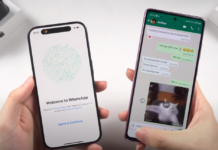Data recovery is very important when it comes to preserving valuable information. Data recovery has become even more important because retrieving inaccessible data has become more and more complicated. This has called for the creation of tools that focus on retrieving inaccessible, lost, corrupted, and even damaged or formatted data from data devices.
In this article, we are going to focus on the recovery tool from Salvage Data.
SalvageData Recovery
With multiple customer service channels, responsive customer support, and even a few locations nationwide, Salvage Data Recovery makes recovering your lost data a piece of cake. This service has designed a tool that recovers lost and corrupted data from multiple storage devices such as HDDs, SSDs, external HDDs, USBs, memory cards, and more. SalvageData is one of the most professional recovery services out there that offer excellent service and knowledge on all aspects of data recovery.
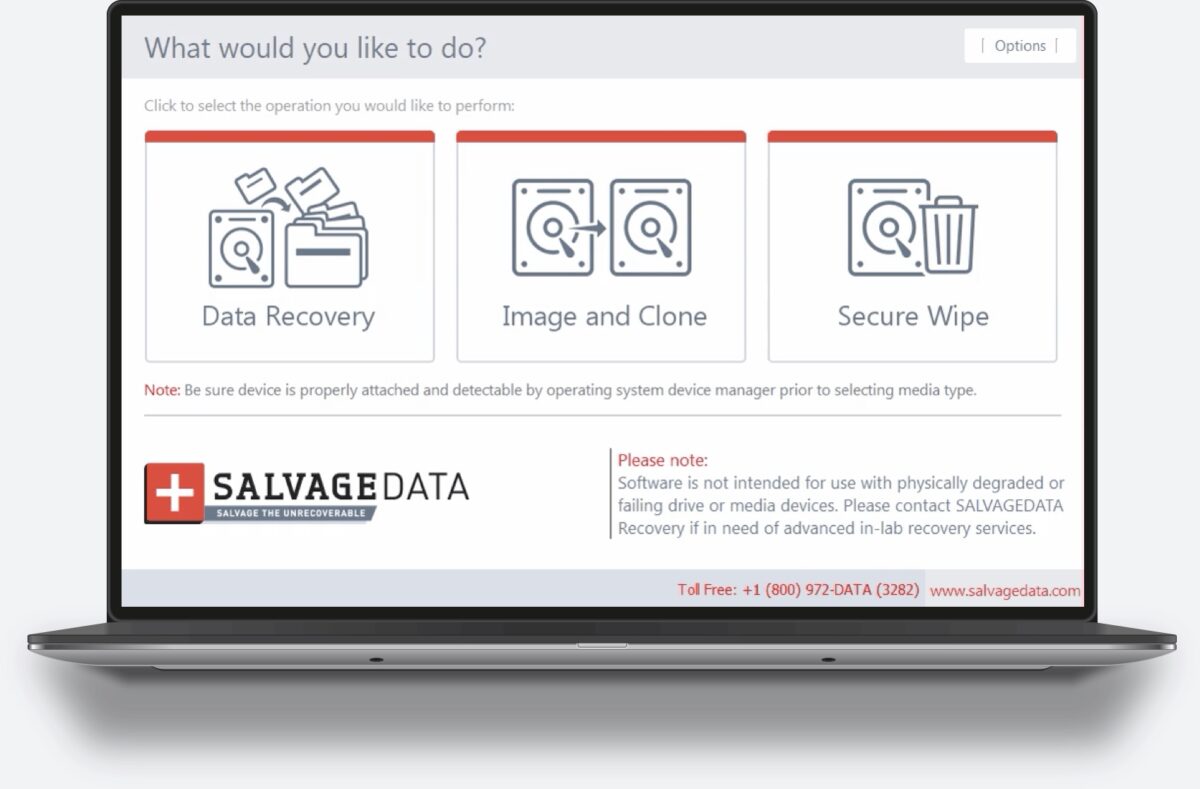
Software Tool
The software tool designed by SalavageData is free of charge and can be downloaded straight from their website. Upon opening the software, we’re met with three options; data recovery, image and clone, and secure wipe option.
· Data Recovery
The first option is the data recovery which allows users to retrieve lost data from hard drives or other storage hardware such as solid-state drives (SSD), USBs, and more. Recovering data with this tool is a piece of cake since the process is fairly straightforward. First, you have to select the device you want to recover data from. Then, you have to click on the “RECOVER” button located on the bottom-right of your screen. Upon pressing the button, a scan will initiate which browses all of your deleted or lost files. Upon completing the scan, it will show all available data that can be recovered and all you have to do is simply select the data and recover it.
· Image and Clone

The SalvageData (software tool) image and clone feature let users select the source drive for cloning, an open image file for as a source, or create an image file. It lets users create complete partitions or media binary copies to image files or other storage media devices. Same as previously, you need to select the desired storage device and initiate an action. The image and clone feature works in a very straightforward way, however, it is not recommended for use with physically degraded or failing hard drives. If you have a problem with degrading hard drives, then you should directly employ their service, rather than their data recovery tool.
· Secure Wipe
The secure wipe feature allows users to securely and permanently erase specific files and file sector blocks from your storage devices.
To use this feature you have to select the device where you wish to erase certain filer of file sector blocks. Upon selecting the files, click on the “LIST FILES” button located in the bottom-right corner and you will be presented with all the file directories in that storage device. The next step is very straightforward and all you have to do is select the data that you wish to securely wipe off your hard drives.