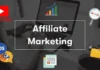If you find your Roku TV behaving sluggishly, experiencing technical glitches, or simply wish to start anew, performing a factory reset can often resolve these issues. A factory reset clears out all customized settings and returns the device to its original state, just like when you first unboxed it. In this guide, we’ll walk you through the process of performing a factory reset on your Roku TV, ensuring a smoother streaming experience.
Roku TV has revolutionized the way we consume media, offering a convenient platform for streaming our favorite content. However, like any electronic device, Roku TV might encounter glitches or performance issues over time. Performing a factory reset can be a solution to bring your device back to its optimal state.
Step-by-step guide on how to factory reset Hisense Roku TV to resolve the persistent performance issues it was facing.
Why Consider a Factory Reset?
Multiple factors might lead you to contemplate a factory reset for your Roku TV. In the event that your Roku TV exhibits signs of sluggishness, frequent freezes, or unresponsive applications, initiating a reset can prove to be an effective remedy for rectifying these concerns. Moreover, this course of action is particularly prudent if you have intentions of parting ways with your television – whether through sale or gifting – as the factory reset process ensures the complete erasure of your personal data and associated account particulars, safeguarding your privacy and security.
Preparing for the Factory Reset
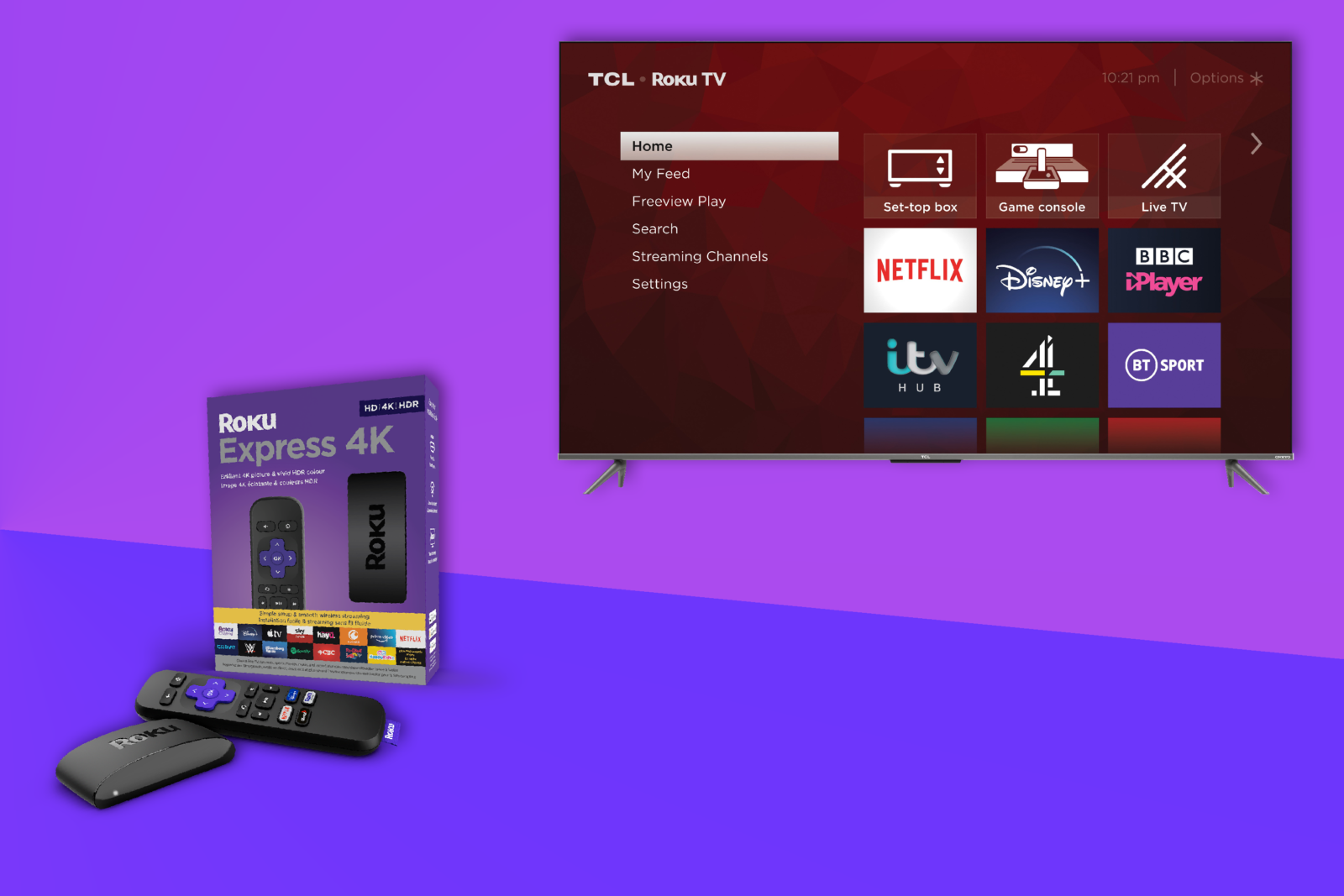
Before embarking on the factory reset procedure, it’s a prudent measure to safeguard your preferences and configurations. Take a moment to jot down your favored channels, personalized settings, and any login information that could prove essential in the future. Furthermore, it’s imperative to verify that your Roku TV is currently connected to the internet, as this connectivity will be indispensable for the subsequent signing-in process. By taking these proactive steps, you ensure a smoother transition post-reset, enabling you to swiftly reconfigure your device and regain access to your tailored content and settings.
Performing the Factory Reset
Step 1: Accessing the Settings Menu
Utilizing your Roku remote, initiate the process by pressing the “Home” button, which will seamlessly guide you to the primary screen. Once there, proceed by scrolling downwards and then opt for the “Settings” selection to access the necessary configuration options.
Step 2: Selecting the System Option
Within the menu labeled “Settings,” opt for the final entry usually denoted as “System.” This selection will enable you to delve into the system-related adjustments and configurations for your Roku TV.
Step 3: Choosing the Advanced System Settings
Navigate further down the interface until you come across the section labeled as “Advanced system settings.” Within this segment, you’ll discover the specific pathway that grants you access to execute the factory reset procedure for your Roku TV.
Step 4: Initiating the Factory Reset
Choose the “Factory reset” option and proceed to validate your decision. Your Roku TV will then exhibit a cautionary notification regarding the imminent reset action. To proceed with the process, input the provided code as instructed, subsequently initiating the commencement of the reset procedure.
Post-Reset Steps
Once the factory reset is complete, follow these steps to get your Roku TV back up and running:
Reconnecting to Wi-Fi
Progress through the initial setup screens, following the on-screen prompts to establish a seamless connection between your Roku TV and your Wi-Fi network. This process ensures that your television is successfully linked to the internet, allowing you to resume streaming content and enjoying a seamless online experience.
Signing into Your Roku Account
Input your credentials for your Roku account to restore access to your personalized applications and preferences. In the event that you do not possess an existing account, you also have the option to establish one as part of this particular step. This procedure ensures that you can swiftly reconfigure your Roku TV according to your preferences, enabling you to resume enjoying your preferred content and settings without any unnecessary delays.
Common Troubleshooting After Factory Reset

If you encounter issues after the factory reset, here are some troubleshooting steps:
Reinstalling Channels
Reinstalling your preferred channels and applications is essential post-reset. This can be achieved by navigating to the Roku Channel Store and locating the specific content you wish to reinstall. A straightforward search within the store will lead you to your desired channels and apps, enabling you to swiftly restore your customized content lineup and ensuring a seamless viewing experience on your Roku TV.
Handling Remote Connectivity Issues
In the event that your remote control is unresponsive, it’s advisable to verify the functionality of the batteries and confirm they are operational. If the batteries are functioning properly, consider the option of re-establishing the connection between the remote and your TV through the process of re-pairing. This step can often rectify any communication issues between the remote and the television, ensuring that you can seamlessly navigate and control your Roku TV without any hindrances.
Tips to Avoid Frequent Resets

To diminish the frequency of resorting to factory resets, implementing these strategies is beneficial:
- Consistent Updates: Maintain your Roku TV’s firmware up to date by installing the latest versions.
- App Usage Moderation: Refrain from running an excessive number of applications concurrently, as this can impede your TV’s performance.
- Efficient Storage Management: Enhance your TV’s efficiency by periodically erasing cache files and uninstalling unnecessary apps, which results in optimizing available storage space.
Conclusion
Engaging in a factory reset for your Roku TV proves highly efficient in addressing persistent performance hitches and technical glitches. By meticulously adhering to this comprehensive guide, you can pave the way for an impeccably smooth streaming encounter. It’s crucial to bear in mind the significance of safeguarding your customized preferences and settings before initiating the reset. Furthermore, adopting preemptive measures to mitigate the necessity for frequent resets is essential. By embracing the tips highlighted in this guide, you proactively contribute to the longevity and seamless functioning of your Roku TV, ensuring a satisfying and uninterrupted entertainment experience for both you and your family.