
In recent years, BlueStacks has become one of the most popular Android emulators in the digital world. However, sometimes, using BlueStacks is not as easy as abc, especially for the newbie. So, if you decide to run Android apps on PC BlueStacks, this post may be useful to you. In today’s article, we are going to show you how to install and use BlueStacks.
Now, let’s get started!

BlueStacks – Something you need to know
So, if this is the first time you see the term BlueStacks, let us help you know more about this software. BlueStacks is a free Android emulator. In other words, this program is like a virtual Android phone running right on your Mac or Windows PC. This emulator has been developed since 2011. Currently, it has reached 85 million users around the world.
In terms of game, BlueStacks is a useful assistant if you dream of playing Android games right on your PC like your beloved streamers. Besides, running Android games on BlueStacks will bring you unforgettable gaming experience thanks to the large screen, keymapping and so on. Also, if you can’t afford for some paid games for PC platforms like PUBG PC version, using BlueStacks could be an effective alternative.

In addition to the games, you can also run other Android apps on this emulator whether they have PC version or not. Most interestingly, many people seem to like using apps on BlueStacks instead of the PC/web version of apps. This is because some features on the app mobile version are not available on the PC version or web version. For example, unlike Instagram mobile, Instagram web hasn’t supported uploading photos and stories as well as sending messages.
Last but not least, with the support of shortcut keys, users can easily switch task panes on PC and switch tab on BlueStacks. As a result, if you want to use Facebook or play games secretly in the workplace, you may need the assistance of BlueStacks.
How to install BlueStacks
Requirements for BlueStacks installation
Despite the fact that BlueStacks can run on Windows 7/8/10 and Mac OS, your device needs to ensure the following criteria to successfully install BlueStacks.
Minimum configuration
Operating system: Windows 7/8/8.1/10
CPU: AMD or Intel
RAM: at least 2GB
HDD: 5GB of free space or more
Update the newest version of graphics driver
Recommended configuration
Operating system: Windows 10, Macbook
CPU: Multi-core processor of Intel or AMD, equipped with virtual features.
Graphics card: Intel/Nvidia/ATI, Onboard
RAM: 8GB or higher
HDD: SDD (or Fusion hard drive for Mac)
Update the newest version of graphics driver
Install BlueStacks on Windows/Mac
- Go to the official website of BlueStacks and download BlueStacks 4
- Access the downloaded file and choose Run > Install Now (Don’t forget to tick the box Accept software license)
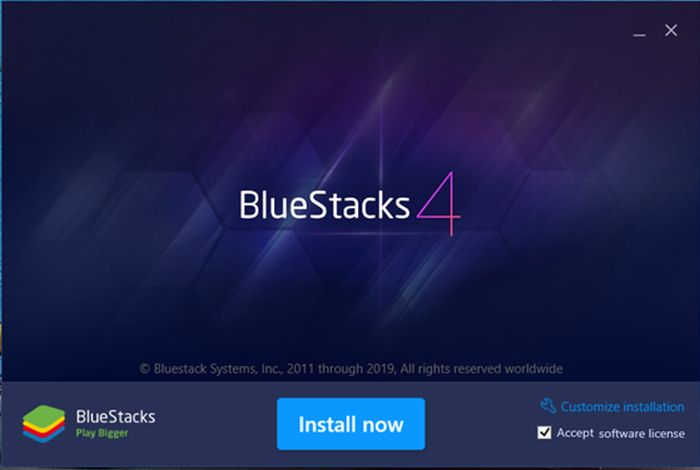
- The installation process may last for a few minutes. When it finishes, you can click on the shortcut icon of BlueStacks to use it
Fix error: BlueStacks Engine won’t start
This is one of the most common errors while installing this emulator, to fix it, try some ways bellow:
- Restart the PC
- Check out whether the Virtualization Function is enabled
- Make sure your device system meets the needed criteria as mentioned above
- Free your PC’s random access memory
- Get your graphics driver updated
- Temporarily disable anti-virus programs on your PC
How to use BlueStacks
Set up BlueStacks
When open this emulator, you’ll see a pop-up box. Tap Sign in to log in to your Google account or I’ll do it later to close the box.
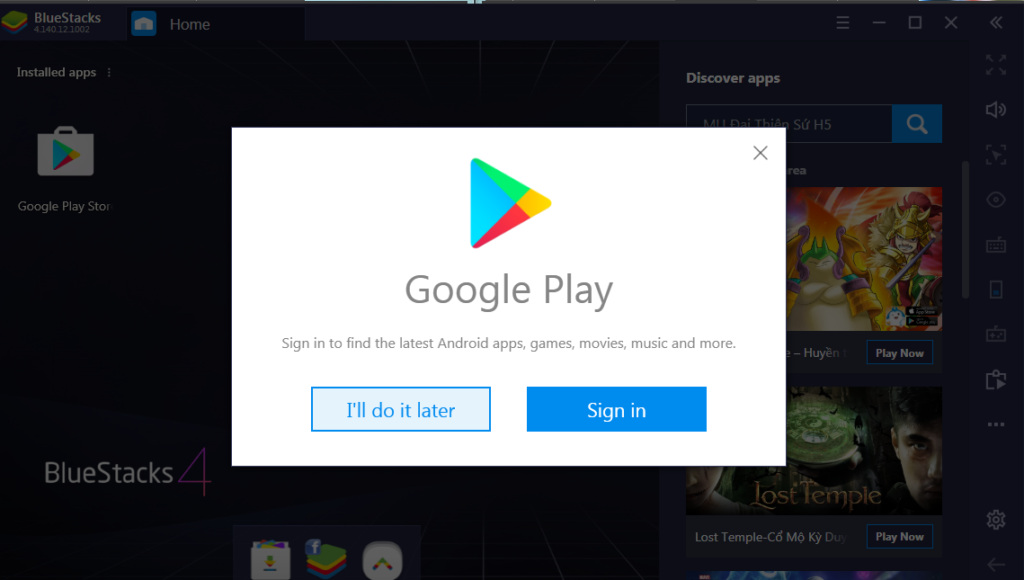
After that, you can press the gear icon to start adjusting settings on BlueStacks
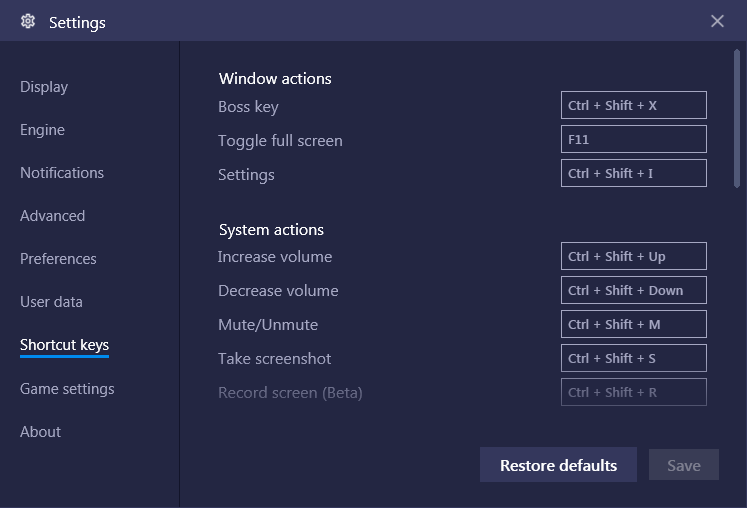
- Display: Customize the resolution, orientation (landscape or tablet mode), DPI configuration.
- Engine: Choose graphics mode and performance (CPU, Memory), adjust the Frame rate.
- Notification: Customize the notification on BlueStacks.
- Advanced: Create a device profile
- Preferences: Change language, performance, platform settings and path for media folder.
- User data: Free up storage space, choose backup and restore options.
- Shortcut keys: See the useful shortcut keys for this emulator.
- Game settings: Customize some settings for some games such as Call of Duty Mobile and PUBG MOBILE.
- About: Check for BlueStacks updates.
Install apps on BlueStacks
On BlueStacks, you can easily install apps on Play Store or you can use apk file from trusted sites like apktoVi, apkwiki, and apktot.
To install apps on Google Play, click on the Google Play icon at the main screen, search for your desired app and select INSTALL

To install apps via apk files
- Click on More app > Chrome browser. Then, search for a legit apk site on Google to download the apk file
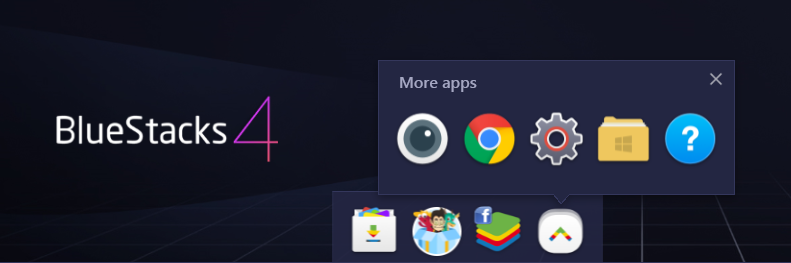
- Then, press the three vertical dots button next to Installed apps > Install apk. Find the downloaded apk file > Open
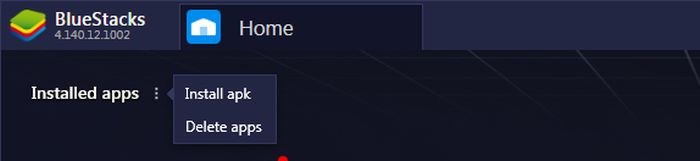
- The apk installation will start right away. Wait until the installation finishes, then you can run Android apps on BlueStack and use it like the way you often do on your phone.
Fix some common errors while using BlueStacks
Lag and crashes
This error is a real trigger for every single BlueStacks users. To fix it, you can:
- Access Setting (Gear icon) > Add more storage for RAM and CPU
- Update the newest version of graphics driver
- Close the unnecessary apps if you run multiple applications at the same time
Loading error
Another commonplace flaw of this emulator is loading error. User should try the following ways to fix it:
- Restart BlueStacks or your PC.
- Re-check the PC’s configuration to make sure that it meets the system requirements
- Temporarily turn off anti-virus programs on your PC, especially Avast Anti Virus
- Optimize your computer Ram.
BlueStacks: Wrapping it up
So, this is the end of our post today. Hope that with the help of our sharing, you can install and use BlueStacks on PC successfully. If you have any questions relating to BlueStacks and other emulators, feel free to contact us via email. Thanks for reading.
















