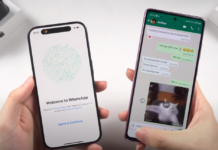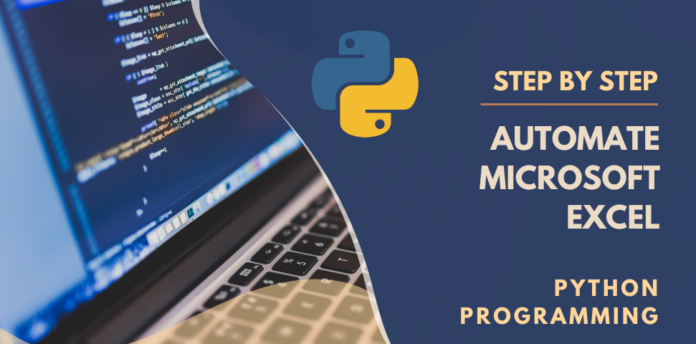
Today, Excel is used for many operations by the majority of people, and it is well-known for its application in data organization, computing, financial analysis, visualization, etc. However, sometimes it becomes necessary to automate a few repetitive processes that are challenging to complete manually. Python shows up to help us automate and save us from monotonous duties. Openpyxl is a valuable Python package we will learn about in this article.
We don’t have to spend hours figuring out how to fix our error message when Python programming is used in automated methods, which will be further discussed in this article. The good news is that every line of Python code is self-explanatory, so you won’t need to look anything up on Google.
An Introduction To Python
Python is a sophisticated programming language that uses an interpreter to process code. It was created by Guido Von Rossum and released in 1991. Due to its dynamic nature and easy code readability, it is an excellent choice for coding. Deep Learning, Server-Side Scripting, Machine Learning, and Artificial Intelligence are just a few of the fields in which it is used.
What is Openpyxl?
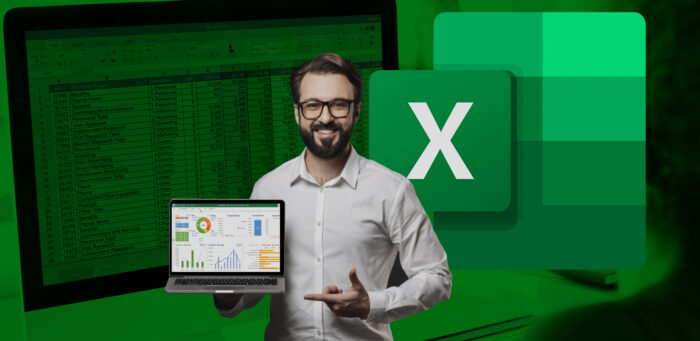
Meet Openpyxl, arguably one of Python’s most adaptable Excel bindings that makes working with it a breeze. It allows you to read and write Excel files in the xlsx and xls legacy file formats. Using Openpyxl, you can add rows and columns, execute calculations, create 2D and 3D charts, label axes and titles, and carry out several other applicable operations.
For data analysis, copying, data mining, creating charts, styling sheets, adding formulas, and other tasks, data scientists utilize Openpyxl.
- Workbook: In Openpyxl, a spreadsheet is referred to as a workbook. In a workbook, there are one or more sheets.
- A sheet is a single page of cells used to arrange data.
- Cell: A cell is a point where a row and a column converge. The usual representations are A1, B5, etc.
- Row: A row is a number that represents a horizontal line (1,2, etc.).
- A capital letter designates a column as a vertical line (A, B, etc.).
The pip command can be used to install Openpyxl, and installing it in a virtual environment is advised.
Characteristics of Python
Python stands apart from other programming languages thanks to a variety of features. Here are a few examples of those features:
- It is open-source and free. Python can be downloaded from the company’s official website. This enables people with strong technical backgrounds to adapt code to match certain use cases and product requirements for business analyst certification.
- Since Python is a language for beginners, almost anyone with a rudimentary understanding of programming can pick it up and begin coding.
- Python developers don’t need to know anything about the System Architecture or manually monitor memory utilization. The Python interpreter automatically handles this.
Introduction to MS Excel
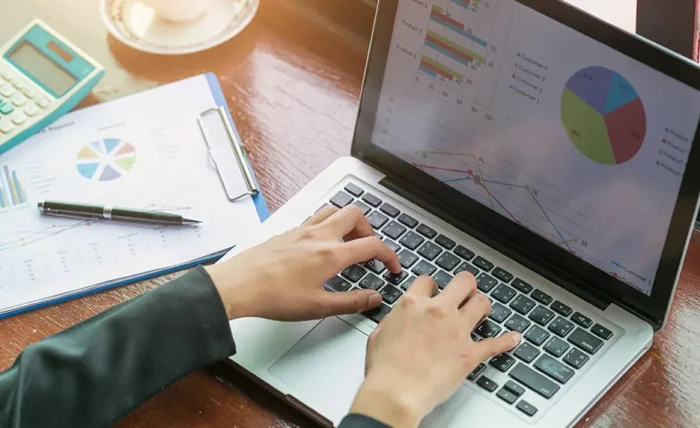
Microsoft Word is a spreadsheet application for Microsoft, macOS, Android, and iOS. Multiple computations, graphic tools, tables, and a macro computer program such as Visual Basic for Applications have all been used in this 1987 edition. Because data can be added to or withdrawn from MS Excel without much hassle and is simple to save, the program has grown in popularity over the years.
Features of Microsoft Excel
Over other spreadsheet programs, MS Excel is an excellent great pick because of its numerous distinctive features. Here are a few examples of those features:
- The spreadsheet document in MS Excel can have headers and footers, and users can protect their data by giving it password protection.
- Filtering allows you to locate the necessary data in your spreadsheet and replace it with the appropriate value.
- You can sort your data in ascending or descending order using MS Excel’s Data Sorting feature.
- You can quickly execute all types of computations because it enables many variations of formulae. Additionally, it offers a variety of charts and data science certifications.
Word for Microsoft Automation
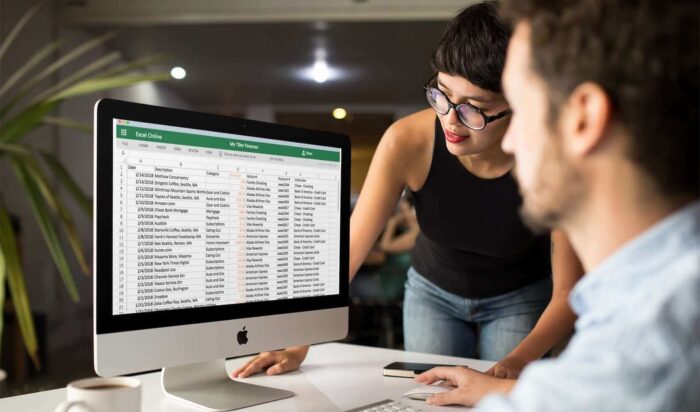
Now that we have our chart picture, we must build the template document, which is just a regular Microsoft Word Document (.docx) styled exactly how we want our report to look, including fonts, font sizes, formatting, and page layout.
How to Set Up Excel Automation with Python
Step 1:
Analysis of the Excel Dataset
Analyzing the dataset is the first stage in the Python Excel Automation process. This guide makes use of a sales dataset; additionally, this dataset is accessible. You must convert this dataset from its native .csv format to .xslx format. After establishing our Python Excel Automation, the information will be used to produce the report below.
Step 2:
Using Pandas to Create Pivot Tables
Designing pivot tables is the next phase in the Python Excel Automation process. The Excel file is read by Pandas, which then generates the pivot table and exports it to Excel.
Then, you can create charts and spreadsheets in Python and write Excel formulas using the Openpyxl module. Run the following code in Excel to read your Excel file, making sure that it is in the same location as your Python script:
excel_file = pd.read_excel(‘market_sales.xlsx’)
excel_file[[‘Sex’, ‘Stock line’, ‘sum’]]
Step 3:
Using Openpyxl to Design the Reports
Designing the reports comes next in Python Excel Automation. The “load workbook” method from Openpyxl must be used to create the account, and it must be saved using the “.save()” method.
Pivot tables can be used to make Excel charts with Python Excel Automation. The Barchart Module must be used to generate an Excel chart utilizing a pivot table, and the Reference Module can be used to locate the information and category values. Before Step 1, both of these had been imported.
Step 4:
Using Python to Automate The Report
The automation of your report is the next Python Excel Automation phase.
Reports are typically presented in Excel, HTML, and PDF forms. Python can produce reports in all these formats, which is good news. In light of the users of the report’s needs, you can select any of these formats.
Step 5:
Scheduling the Python Script
Running the Python script various times according to the data requirements is the last stage in Python Excel Automation. On Windows and Mac, you simply need to use the task scheduler.
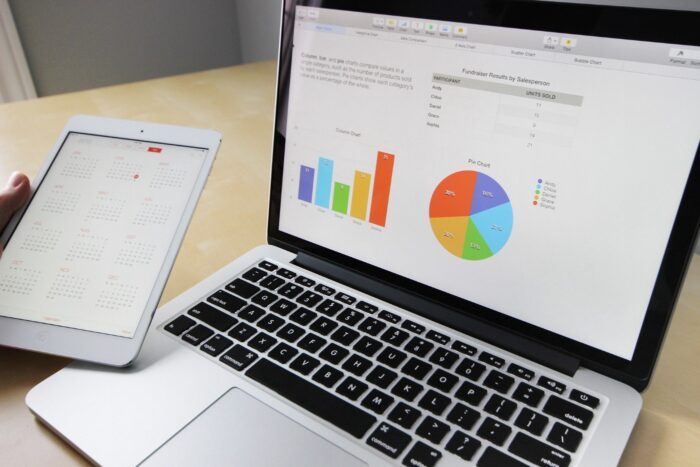
Final Word
Python Spreadsheet Automation is a creative method that allows you to build visual presentations on Python smoothly, similar to how you would on Excel. If you have a business analyst certification, you may use Python Excel Automate to simplify procedures as needed.