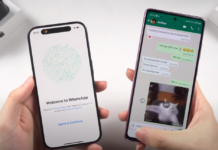Today, there is a wide variety of email systems. Desktop, mobile, and web-based platforms allow us to manage correspondence easily. Still, none of them is one-size-fits-all. This makes mail transfer a common issue. In most cases, it is complex and daunting. When transitioning to Outlook, one trick can make the transfer effortless.
Whether you switch OS or not, you will have to face the conflict of formats. Every system stores mail with a specific extension. Conversion is the roadblock, and there is no way to get around it. Using the tool collection on Outlooktransfer.com, you can achieve flawless import in a few clicks. Manual methods exist, but they are notoriously unreliable. Discover the best ways to switch between popular mail clients below.
Variety of Formats
There is no button to export and import data automatically. Dozens of formats are in use: EML, MBOX, PST, IML, etc. Besides, electronic correspondence contains different types of information: messages, contacts, folders, calendars, etc. Meanwhile, Outlook is capable of reading PST and EML only. It does not recognize MBOX used by systems like Gmail. Neither can it read IML from Incredimail.
Two conditions must be met to succeed with the manual transfer. First, the volume of exported information should be modest. Secondly, the formats must be identical. This is a rare case. Besides, when there are gigabytes of data, you will spend ages dragging and dropping the files (if this is possible at all).

Major Concerns
The internet has no shortage of guides for manual transfer. Sadly, these articles are often unreliable. Users choose special transfer utilities because they want a guaranteed result. Conversion is often mandatory, and it requires third-party solutions. Here is why:
1. Multifaceted Export and Import
As mail data is versatile, all of its elements must be transferred smoothly. The more of them — the higher the probability of error. All attachments, images, styles, formatting, scheduling data, business cards, etc., require special handling.
2. Irreparable Loss of Data
Users in need of transfer want accuracy — otherwise, what is the point? Any bits of data may get lost or corrupt along the way. Often, beyond repair. When there are hundreds of messages to manage, the risk is unjustified. Suppose your company announces a switch to Outlook. Will you tinker with your mail? Using migration software is the only surefire method.
Example: Thunderbird to Outlook
Thunderbird, a mail system created by Mozilla, stores data as MBOX files. As a result, direct import is out of the question. One of the manual workarounds involves Gmail. Here is how you can move the data. The first stage alone includes four steps:
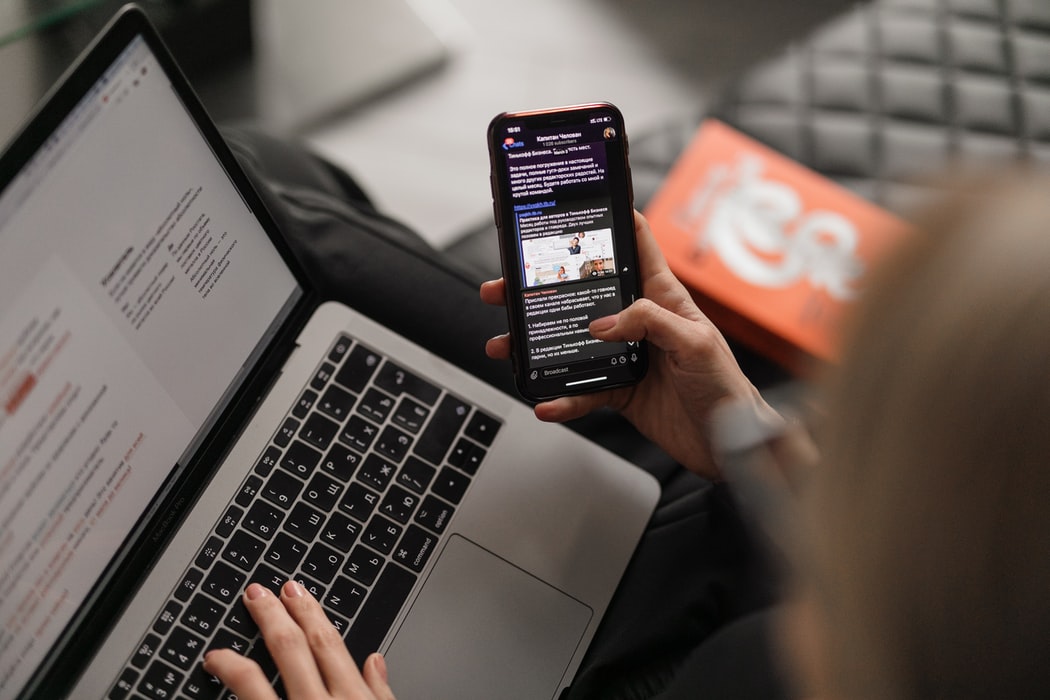
- Create a Gmail account (unless you have one).
- Change the IMAP settings to connect Gmail to Thunderbird.
- Check that a corresponding folder has been created in your inbox.
- Copy the emails you want to move and transfer them to this folder.
Now, you should configure Gmail to Outlook. This process is even longer. Eventually, your Outlook inbox will include a Gmail folder with the exported contents. Make sure the two accounts are in perfect sync and open your old emails using Outlook.
Example: Mac Mail to Outlook
Here, conversion is also indispensable. It is further complicated by the fact that you need to move the files between computers physically. Apple devices do not store email data uniformly. This information has *.MBOX and *.EMLX extensions, both unrecognizable for Outlook. Distortion is highly likely. Do not tinker with the systems if your mail is valuable.
While manual guides exist, they are best avoided. Using a special utility, you can make sure all the messages and attachments are intact. Besides, as you cannot do without conversion anyway, why not use an all-in-one tool?
Example: Windows Live Mail to Outlook
Today, WLM has been officially abandoned by Microsoft. Users should not store their emails in an outdated system, and transfer to Outlook is a no-brainer. Manual methods are dubious, but they exist. The most common one is a 7-step procedure. Both Outlook and WLM must be installed on the same device. Always create a backup of all the files before attempting to transfer them. To extract data from WLM:
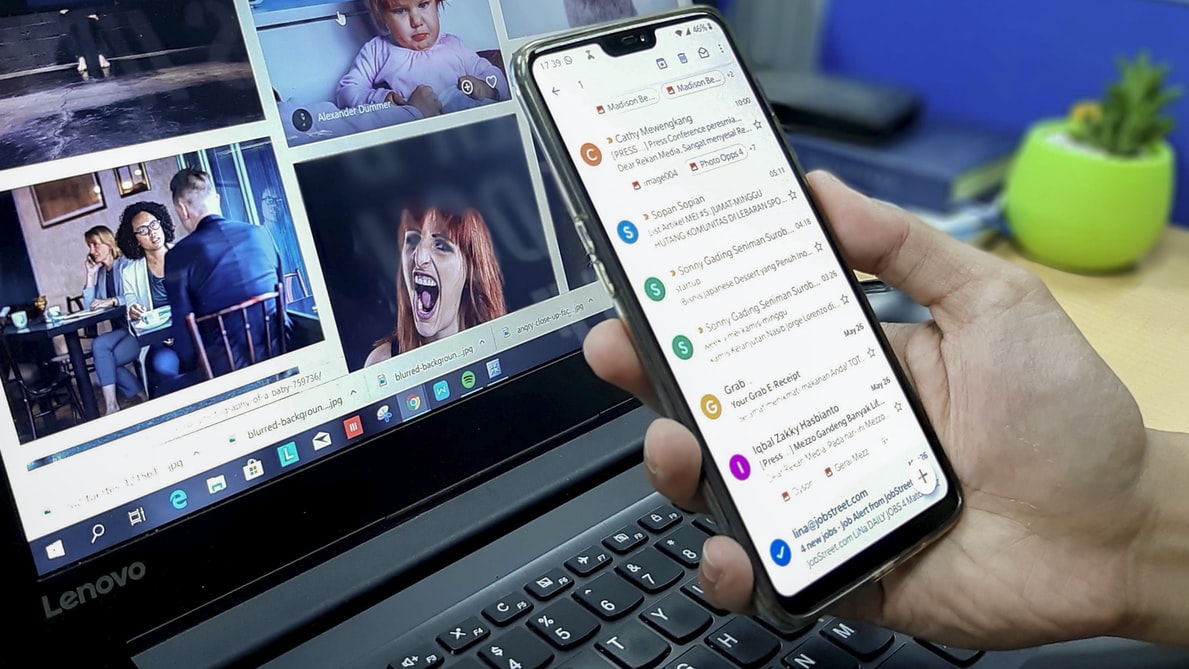
- Use the Export feature on the File tab;
- In the Open list, specify that you need emails;
- Select the Microsoft Exchange Server;
- Click OK when you see the message “All Email Will Be Exported to Microsoft Outlook or Microsoft Exchange”;
- Specify the destination folder;
- Monitor progress in the Export window;
- Finalize the transfer with Finish.
Best Solution: Software-Assisted Migration
The best-licensed products target specific pairs of systems, such as Mac Mail to Outlook or the Bat! to Outlook. You may also find utilities for all subtypes of MBOX (as it is not a single format). Look for lightweight and user-friendly software. It should get the job done in a few clicks. Here is how this works:
- Install the software on your computer.
- Launch the tool.
- Specify the source files (or folder).
- Click on the ‘import’ button.
- Wait for completion.
- Check that the files have arrived in Outlook.
That’s all! The system transforms the encoding, preserving the original structure. All attachments are readable in Outlook, as they are stored in the same file. It does not matter what version of Mac Mail you use, and all versions of Outlook except for Outlook Express (now obsolete) are supported. Mail data is transferred flawlessly on both 32- and 64-bit Windows.
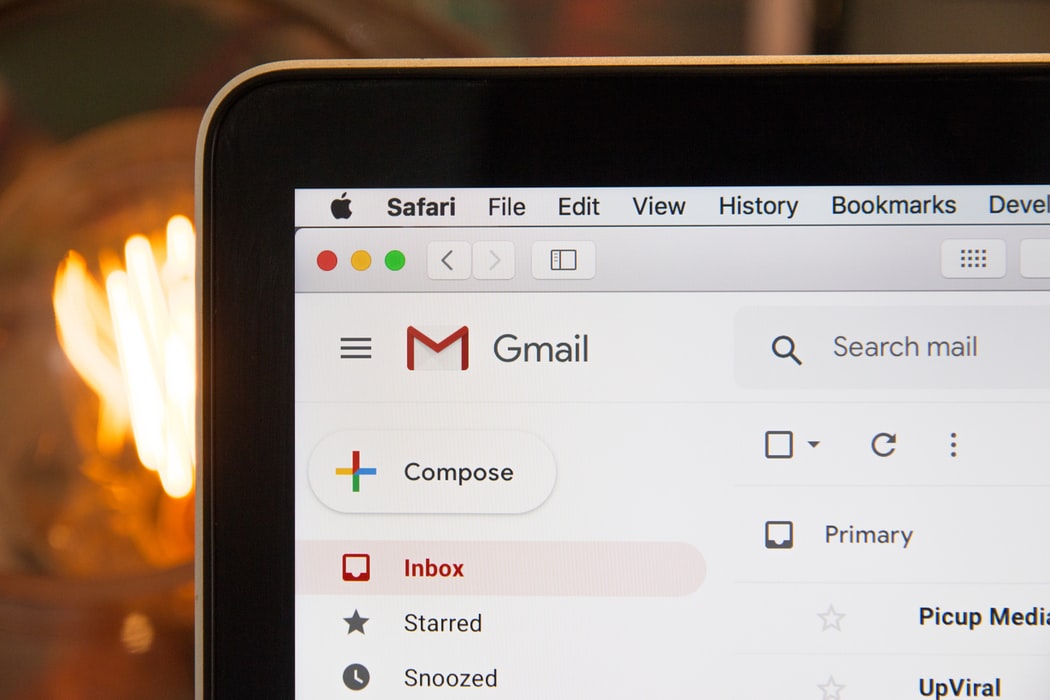
All-in-One
Conversion software does not only save your time. It gives you confidence in absence of errors. There is no need to worry about potential loss or corruption. Once the import is complete, you always find your old emails in Outlook, and even the folder structure is preserved. Here are the key takeaways:
- The transfer is difficult as every mail system recognizes a specific format.
- Manual methods are lengthy, and accuracy is not guaranteed.
- Conversion tools designed for your situation ensure quick, convenient, and error-free transfer.
- You can use a free trial period to test the software.