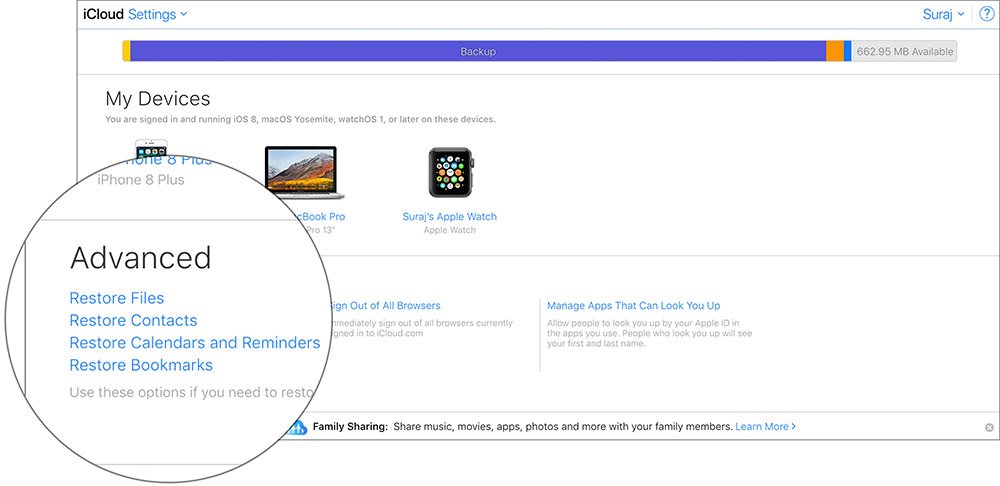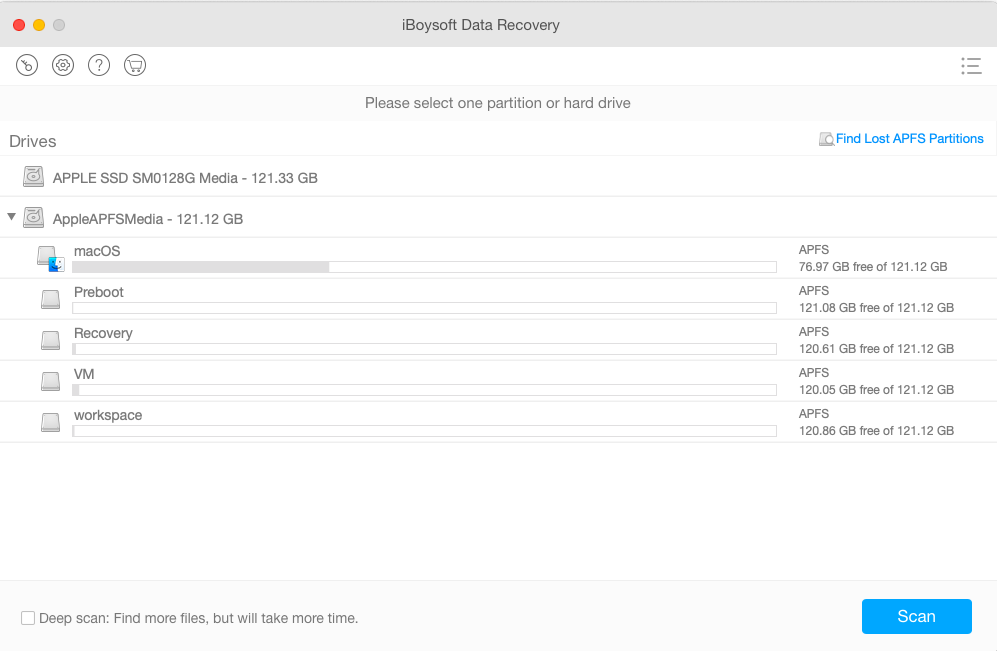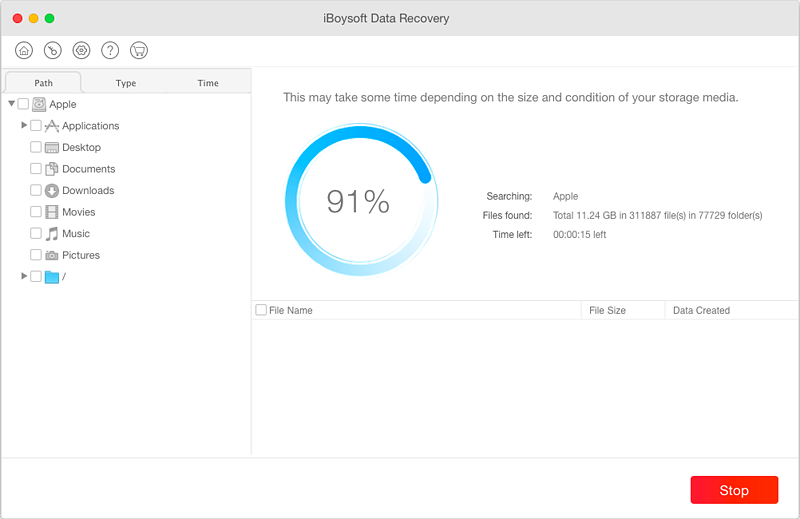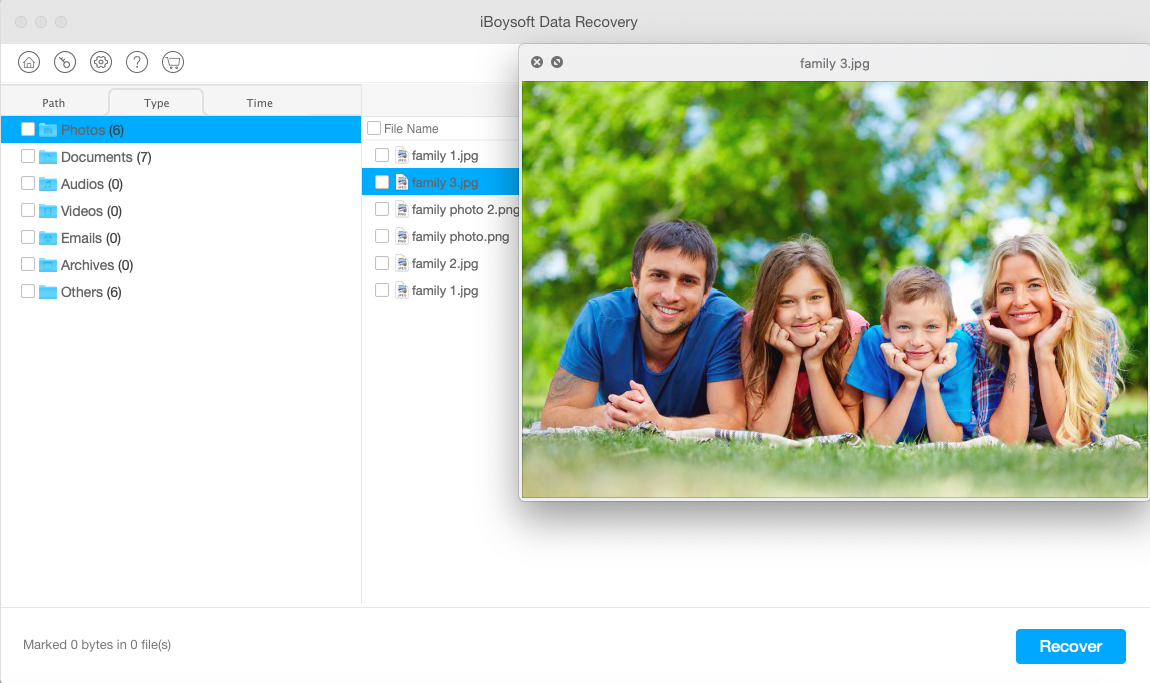Time Machine is an in-built backup application on Mac which is designed to maintain a regular backup of your data. It allows you to back up the entire system or just the personal data and folders to another storage device. It’s well known that a backup copy saves the day only when you have created it proactively before a data loss event occurs.
However, many people forget to keep the Time Machine disk attached all the time or the backup disk suddenly gets corrupted. As a result, once your data is deleted on Mac, you don’t have a backup resource to get back your files.
How to restore your deleted files without Time Machine backup then?
If you simply moved these files to Trash but don’t empty Trash, you can restore them by opening Trash and dragging the files to the desktop, or right-clicking it and choosing Put Back. If unfortunately, you have emptied the Trash or used Command + Shift + Delete key combination, then you can check your iCloud or a Mac file recovery tool can help you.
Recover deleted files from iCloud storage
iCloud is the Apple’s cloud-based storage services that back up and sync the photos, documents, apps, contacts and other information between any logged-in Apple devices such as Macs, iPads, iPhones and iPods.
If you are not new to iCloud, chances are high that your Mac has logged in iCloud account and your deleted data are synced and saved in iCloud storage. It is worthwhile to take a look.
- Open iCloud website in a browser like Safari or Chrome.
- Log in with your Apple ID with correct password.
- Scroll down to the bottom to the Advanced section.
- Click on Restore Files. Then you will be led to a window with a list of deleted files with the remaining days before they can be restored.
- Select the ones you deleted and you want to restore and then click on Restore.
The files will be restored to original locations. Even though you don’t have Time Machine backup, iCloud backup will be your hope to recover deleted data without any third-party software.
However, if unfortunately, your Mac doesn’t log in iCloud or you don’t find the files in iCloud, you will have to turn to data recovery software for help.
Recover deleted files with data recovery software
Data recovery software can scan the disk and find your deleted data successfully and efficiently. In addition to deleted files recovery, it even can have a thorough scan for lost data caused by virus infections, mistaken formatting, disk corruption, sudden power-off, etc.
You can recover deleted files with data recovery software in three simple steps:
1. Download, install and launch iBoysoft Data Recovery for Mac.
The data recovery software from iBoysoft is a light-weight program. It is a .dmg file and easy to install on a Mac desktop or laptop running macOS 10.15/10.14/10.13/10.12 and OS X 10.11/10.10/10.9/10.8/10.7. After launching it, you will see a clean and simple interface with a list of detected drives, icons, buttons and useful options.
2. Select the disk or the volume where you lost the data and click on “Scan” button.
You can select the Mac internal disk or any attached external hard drives, SD cards, pen drives or memory sticks. If you just deleted the files, the default quick scan will help find the files quickly. However, if you cannot find the deleted data after a quick scan, you had better go back to the home window and check “Deep scan” to run the scan process again.
Be prepared for a long waiting if you have a disk with a lot of data. You can pause and restart the scanning anytime you want. Also, you can save session and load session for later recovery if you have to exit the software in the middle of scanning. All those humanized options make the data recovery process easy and comfortable.
3. Preview the scanning results and recover deleted files.
After the scanning process completes, you can navigate and locate the wanted files fast in multiple ways. Frist, the found files will be categorized into Path, Type and Time at the left panel. Second, you can utilize the search box to search for a certain file type or file name.
After narrowing down the results, you can preview the thumbnail or the complete content by click on the “Preview” button. To do this, you will know if the file is what you want and if it is recoverable. Then select the desired ones and click on “Recover” button. The software supports recovering photos, documents, music, videos, email files and any other ones. Do remember to save the recovered data to another disk or volume.
Bonus tips on deleted file recovery
Deleted ones are recoverable only when they are not overwritten. When you deleted a file, the operating system will only erase the directory entries rather than the file itself. But the space occupied by the files has been returned to the system as available for new data. Therefore, to get the best data recovery results, we give you a few tips to follow:
- You should stop performing any write operations like creating new ones, installing applications, or downloading documents.
- Don’t wait. As soon as you are aware of data loss, you are suggested to act quickly to restore files from Time Machine or iCloud backups. Time Machine only keeps hourly backups in last 24 hours, daily backups for the past month, and weekly backups for all previous months. If you wait too long, Time Machine may have deleted the older backups. The same as iCloud backups. You only have 30 days before the recovery is expired.
- You had better not install data recovery software on the volume where you deleted data. However, if you have only one volume, a small data recovery program like iBoysoft Data Recovery for Mac won’t hurt your files much.
- Do Remember to save the recovered data to another disk and volume to avoid data overwriting before you have recovered all deleted ones.
Conclusion
If you accidentally deleted important data without Time Machine backup, don’t worry. You may be surprised by going to your iCloud storage. Even if iCloud doesn’t save your files, deleted data can be retrieved with the help of data recovery software.